Syncing Licenses From WordPress Store:
- To Sync Licenses From WordPress Store Follow the Following Steps:
Creating API Key
To create API Key go to the API Key page under right top navigation menu.
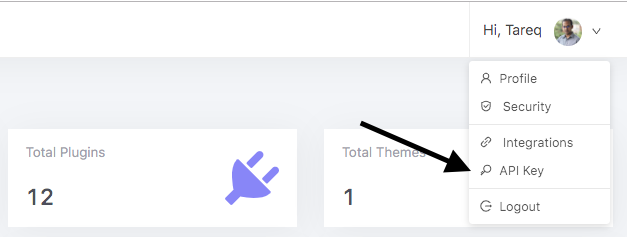
Then click on Create API Key button.
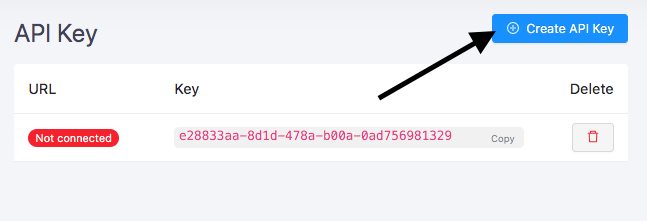
API Key have been created. Use this API Key to connect your WordPress Site by Appsero Helper Plugin
Install Appsero Helper
Appsero Helper provides a connection between Appsero and WordPress store.
Go to your store WordPress site and install Appsero Helper plugin. To install appsero-helper upload the appsero-helper plugin to your /wp-content/plugins/ directory. Or go to the plugin page and search Appsero Helper and install and activate the plugin. When installation will be completed it will ask for a API Key to connect with Appsero.
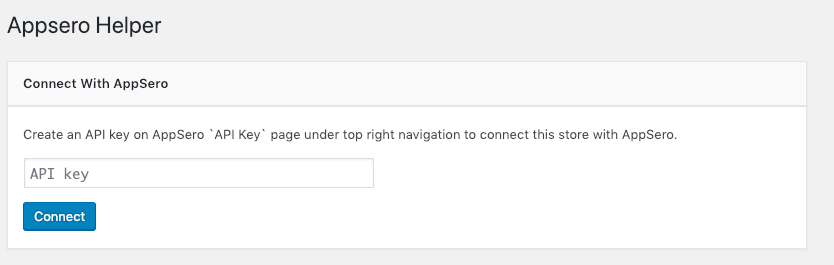
Copy API Key from Appsero. If don't have any API Key then create new API Key. Copy the Key and paste it to API Key input box then click on Connect button.
TIP
After completing installation if it doesn't redirect to Appsero Helper page then go to Settings > Appsero Helper. And connect the Helper.
Your Website is now connected with Appsero.
Enable licensing
To sync license with your WordPress site at first enable licensing for the plugin/theme as well as select license source. If enabled licensing at the time of creating the project then don’t need to do anything. If not then go to Settings page and select Your Site as hosted site of the plugin/theme. Select the plugin is used for billing. There are two option one is Easy Digital Downloads another one is WooCommerce.
To sync with EDD Software Licensing select Easy Digital Downloads as your billing plugin and EDD Software Licensing as license manager.
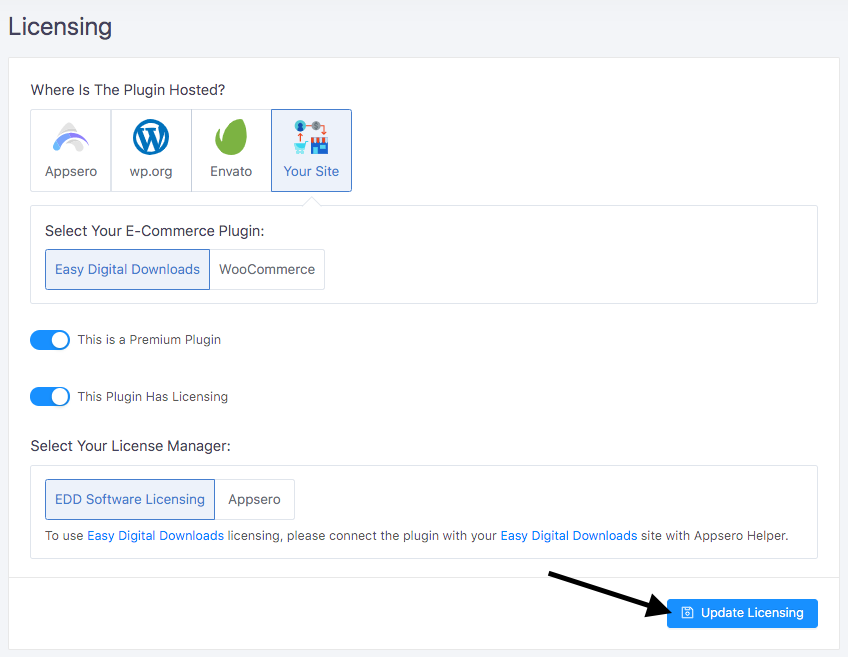
To sync with WooCommerce API Manager select WooCommerce as billing plugin and Woo API Manager as license manager.
To sync with WooCommerce Software Add-on select WooCommerce as billing plugin and Woo Software Add-on as license manager.
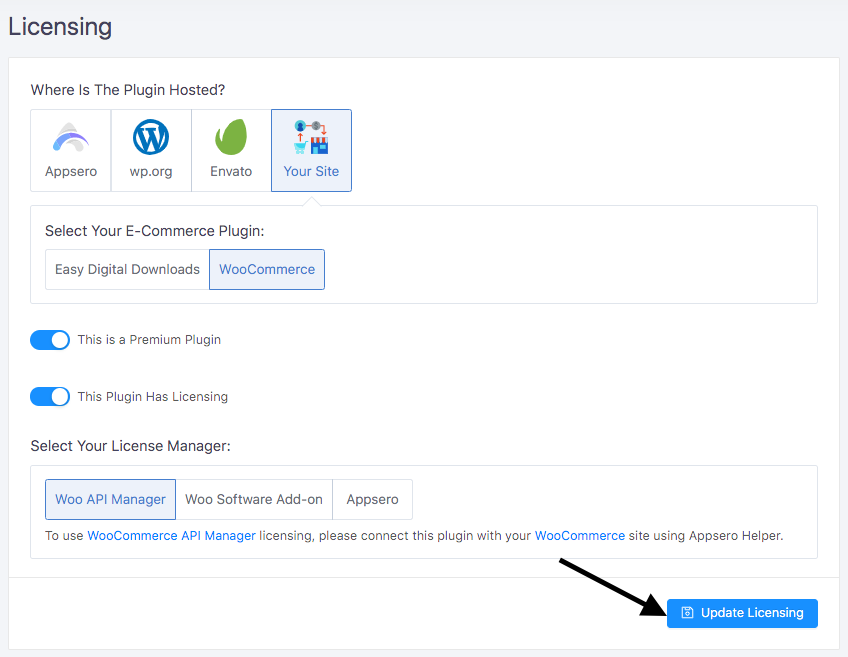
And finally, click on Update Settings button.
Licensing have been enabled for the Plugin/Theme
Connect the Plugin/Theme
To connect Plugin/Theme go to Integrations Page. On Connect Project With Store box select the store from the select field.
Select the project from the store’s available projects. Map project variations if the Plugin/Theme has multiple variations.
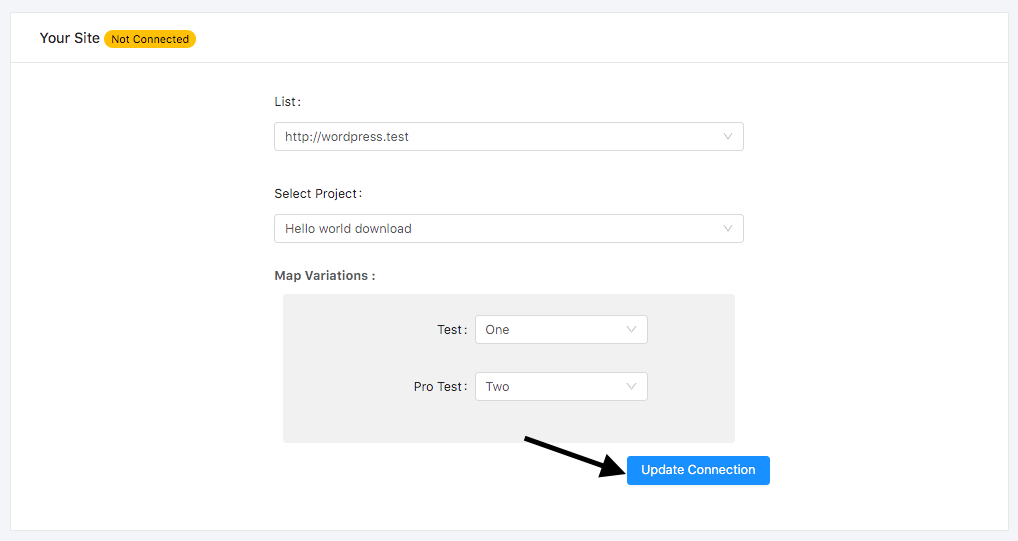
And click on Update Connection
Well done, Plugin/Theme has been mapped with store's Plugin/Theme.
Sync licenses
To sync license with your WordPress store go to Licenses page and click on Sync With Store link under dropdown menu.

Syncing will be started and you will get an email when syncing will be completed.