Add Plugin/Theme Stored in WordPress.org
- Follow the following steps if the Plugin/Theme hosted on WordPress.Org
Add Plugin/Theme
If you would like to add Appseo analytics to your Plugin then Add a plugin. For theme Add a theme
Add a Plugin
To add new plugin go to Plugins menu then click on Add Plugin button. Fill up the form with the following information:
Available Fields
| Name | Required | Description |
|---|---|---|
| Plugin Name | Yes | The name of the plugin. |
| Slug | Yes | Slug of the plugin. It will be generated automatically but you can change it. Note that you will not be able to update it later. |
| Version | Yes | The version of the plugin. You will be able to add new version at the time of release. |
| Requires PHP Version | Yes | Requires PHP Version for the plugins. |
| Requires WordPress Version | Yes | WordPress version requires for the plugin. |
| Tested up to | Yes | Maximum version of WordPress the plugin has been tested. |
| Homepage URL | No | Website URL of the plugin. Put Website URL based on the hosted store. Put WordPress.org URL of the plugin, if it is hosted on WordPress.org. |
| Demo URL | No | Demo site URL of the plugin. |
| Description | No | Give a description of the plugin. This field is markdown supported. |
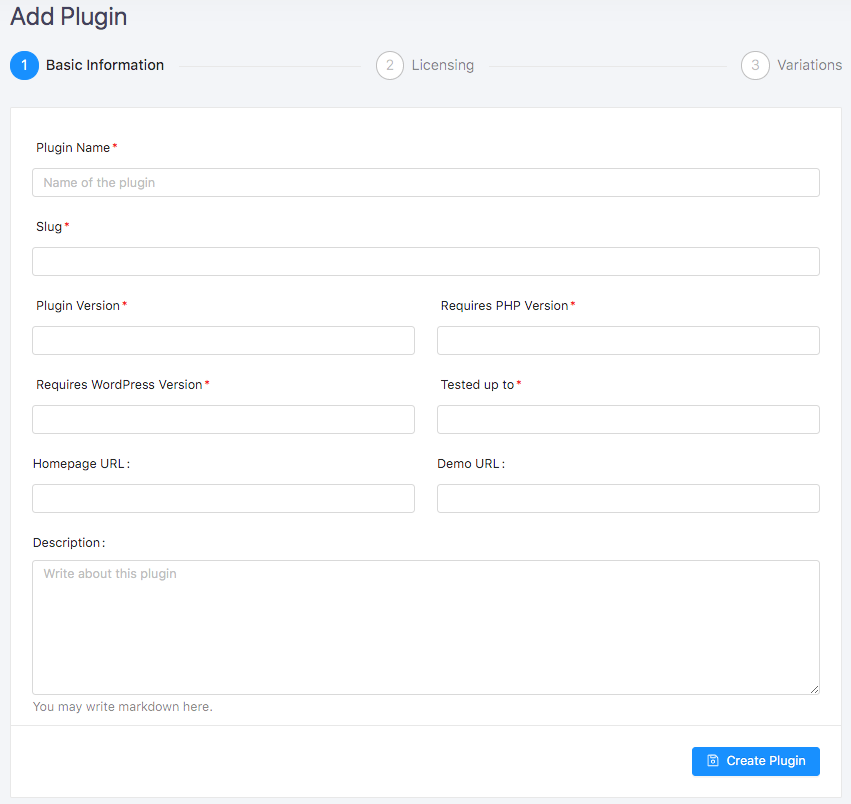 After filling up the form click on
After filling up the form click on **Submit Plugin** button.
Add a Theme
To add theme go to Themes menu then click on Add Theme button. Fill up the form with the following information:
Available fields
| Name | Required | Description |
|---|---|---|
| Theme Name | Yes | The name of the theme. |
| Slug | Yes | Slug of the theme. It will be generated automatically but if you want you can change it. Note that you will not be able to update it later.| |
| Version | Yes | The version of the theme. You will be able to add new version at the time of release. |
| Homepage URL | No | Website URL of the theme. Put Website URL based on the hosted store. Put WordPress.org URL of the theme if it is hosted on WordPress.org. |
| Demo URL | No | Demo site URL of the theme. |
| Description | No | Give a description of the theme. This field is markdown supported. |
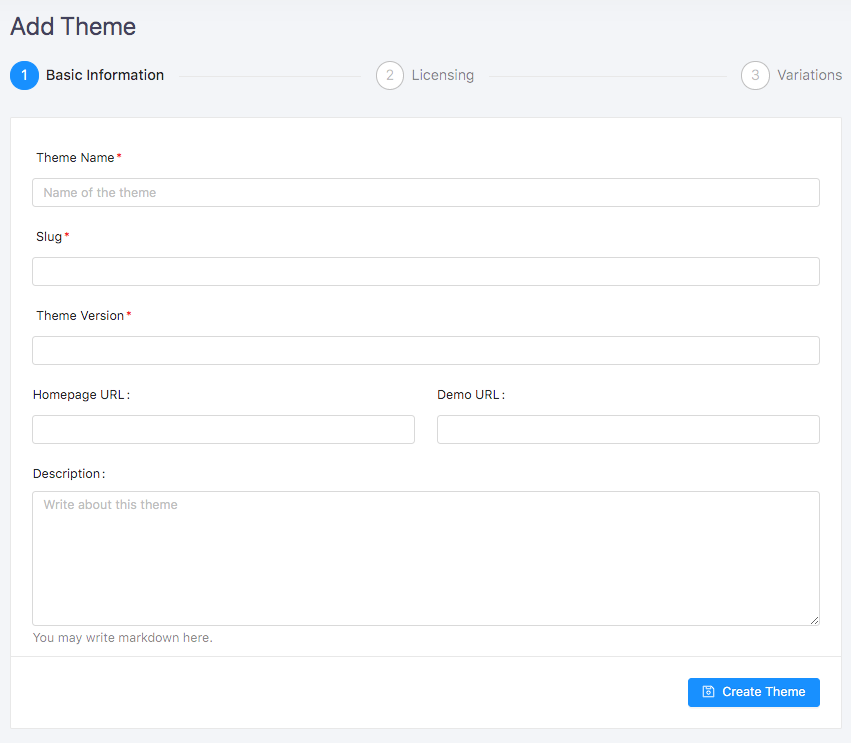
After filling up the form click on **Submit Theme** button.
Congratulations 🎉 the project has been created.
Please update settings.
Update Settings
After submitting the Plugin/Theme it will be redirected to Settings page. On settings select Wp.org as hosted site.
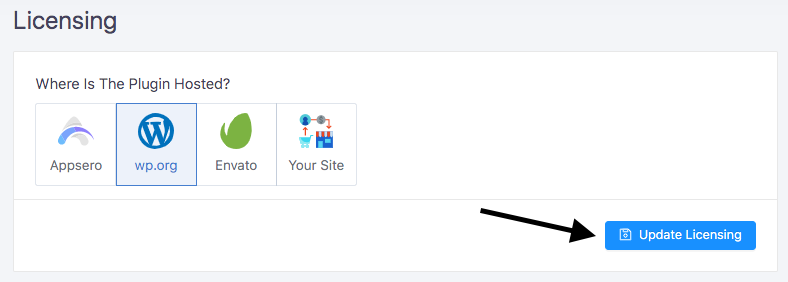
Finally, click on Save Settings button.
Install Appsero Client
You can install Appsero Client in two ways, via composer and manually.
1. Composer Installation
Add dependency in your project (theme/plugin):
composer require appsero/client
Now add autoload.php in your file if you haven't done already.
require __DIR__ . '/vendor/autoload.php';
2. Manual Installation
Clone the repository in your project.
cd /path/to/your/project/folder
git clone https://github.com/Appsero/client.git appsero
Now include the dependencies in your plugin/theme.
require __DIR__ . '/appsero/src/Client.php';
Enable Insights
To enable insight go to User Guide page and copy the Code Snippet and use on the main plugin file. For themes use on themes functions.php file.
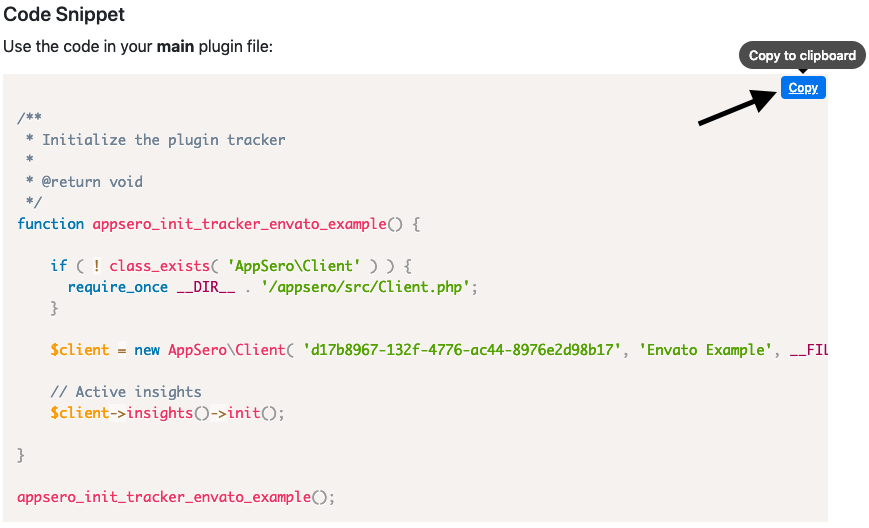
Well done, You install Appsero client to your Plugin/Theme